TikTok has rapidly evolved into one of the top platforms for content creators, and it is not just about short, catchy videos anymore. The introduction of TikTok Live has opened up endless opportunities for creators to connect with their audiences in real-time. Among the most exciting features is the ability for gamers to stream their mobile gaming sessions live.
Imagine playing your favorite mobile game while interacting with a live audience—answering their questions, receiving feedback on your gameplay, or just sharing your gaming journey with like-minded individuals.
If this sounds appealing to you, keep reading! In this guide, I will take you through the steps of getting mobile gaming on TikTok Live, ensuring your stream is smooth and engaging.
Why Mobile Gaming on TikTok Live is Popular
Mobile gaming is on the rise, and TikTok Live allows gamers to broadcast their gameplay to a large audience. This feature is perfect for those looking to:
- Showcase their gaming skills in real-time.
- Build a community of followers who share the same passion for mobile games.
- Engage with an audience, answer live questions, or take requests during the game.
However, getting your mobile games to stream on TikTok Live requires a few specific steps and prerequisites. Let’s walk through them!
Requirements to Share Your Mobile Screen on TikTok Live
Before you get started with mobile gaming on TikTok Live, there are a few requirements you need to meet. TikTok has certain criteria in place to ensure that only qualified accounts gain access to this feature.
To unlock mobile game streaming, you typically need to:
- Have at least 18,000 followers on TikTok. This shows that you have an engaged audience, making it worthwhile for TikTok to grant you access to advanced features.
- Be actively live-streaming on your TikTok account. Consistent engagement is key to unlocking more features.
- Apply for Live access if you have not already done so.
However, meeting these requirements does not guarantee instant access to the mobile gaming feature. TikTok chooses which users to grant access, and the timeline for approval can vary. While waiting, continue building your audience and producing content that resonates with your followers.
How to Get Mobile Gaming on TikTok Live
Once you have access, you can easily stream mobile games and share your screen during a live session. Follow these simple steps to go live with mobile gaming on TikTok, whether you are using an iPhone or Android device:
- Open the TikTok App: Make sure you are signed in to the account you want to stream from.
- Tap the ‘+’ Button: This is located at the bottom of your screen, right in the center.
- Select the LIVE Option: You will find this just beneath the recording button.
- Locate the Mobile Gaming Section: Scroll through the available Live options to find “Mobile Gaming.”
- Create an Interesting Title: This is important for attracting viewers. Choose something that reflects the game and the experience you are about to share.
- Select the Game You Want to Stream: Tap on “Select Game” and pick the game from your phone that you would like to broadcast.
- Adjust Your Screen Layout: You can choose between portrait or landscape mode by tapping the icon. Landscape is usually preferred for gaming streams, but portrait can work depending on the game and your audience.
- Configure Live Settings: Go to the settings menu to adjust your Live preferences, such as muting the microphone, turning on moderator mode, filtering comments, or adding a live introduction.
- Set Video Quality: Choose the resolution for your live stream. Higher resolution provides better video quality but may require a stronger internet connection.
- Tap ‘Go Live’: Once everything is set up, hit the Go Live button, and your game will begin broadcasting.
- Confirm with TikTok: A pop-up message will appear—simply tap TikTok to confirm that you want to start screen sharing.
Once you are live, your TikTok audience will see everything on your mobile screen, including your gameplay. Feel free to chat with viewers, take questions, or simply enjoy the game while your audience watches!
Managing Audio and Commentary on TikTok Live
Depending on your style, you may or may not want to include live commentary during your streams. Some gamers love chatting with their audience, offering live reactions, tips, or general banter. If you are one of them, you can keep your microphone on and interact during the session.
However, if you prefer to stay silent or want to focus entirely on the gameplay, muting your microphone is easy. Just head over to the settings while setting up your stream and toggle the mute option. This allows you to share your gameplay without any audio interruptions from your end.
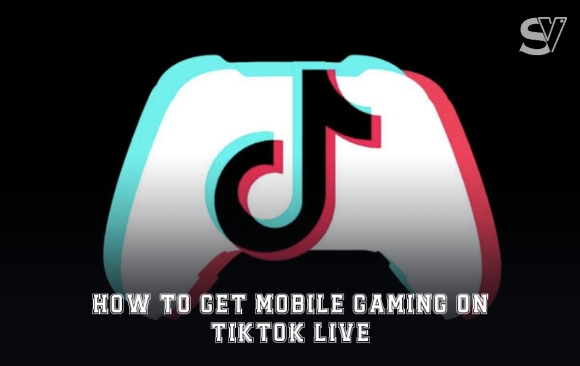
Leave a Comment